Underwater Effect with Unusual Techniques
In the beginning create a new document sized 500x500 pixels and fill it with black color.
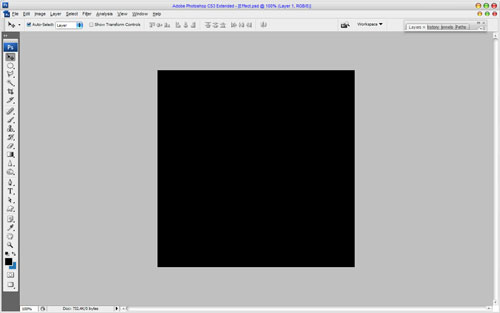
Then apply Filter > Noise > Add Noise with similar settings to these:
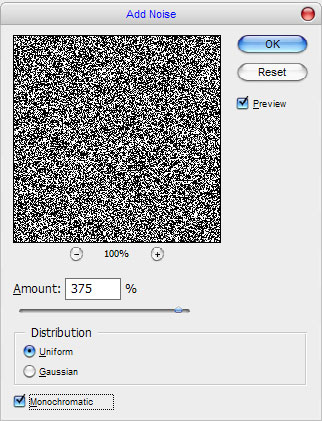
Now we have an effect like this:
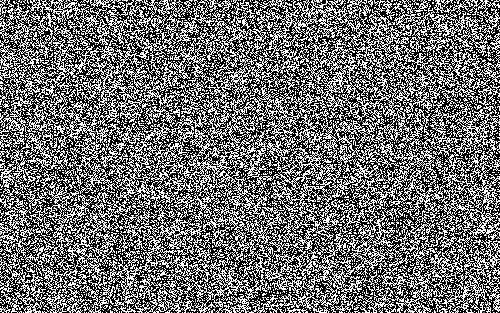
Ok, after that apply one more Filter > Sketch > Chrome:
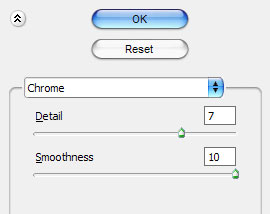
The result should be next:
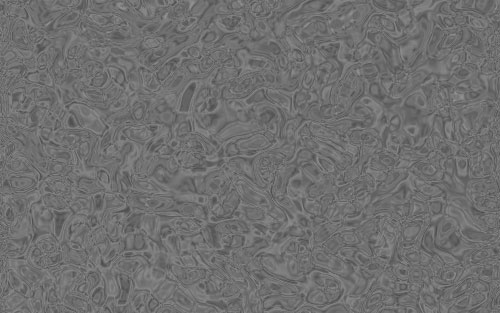
Now, apply Image > Adjustments > Hue/Saturation with following parameters to the current layer:
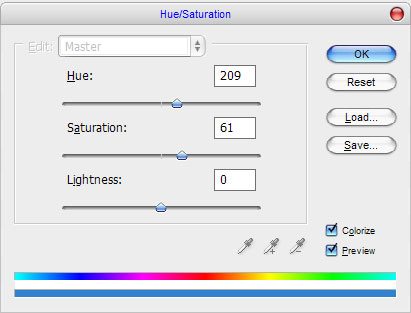
After that your image should look like this:
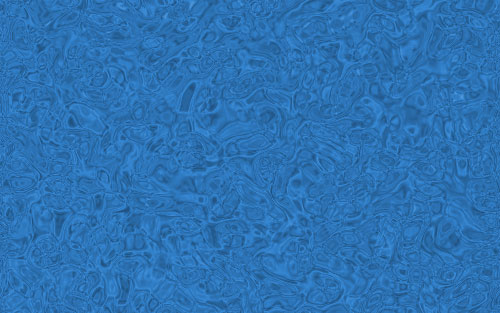
Ok, move to the next step. After that you need to find some appropriate picture to put it on the canvas. Go to Google Images and find the picture of fish or another sea dweller. Also feel free to use mine picture. Open up the picture and use the Polygonal Lasso Tool to divide the picture from the white background as was shown on my screenshot below.

Press Ctrl+C to copy selected part of image, then go back to the main canvas and press Ctrl+V to paste copied fragment here. After that reduce the fragment a little bit with Edit > Free Transform.
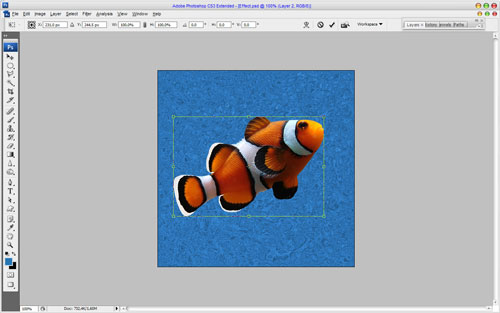
Now, set foreground color as #bbe8ff and set background color as black. Then create a new one layer and apply Filter > Render > Clouds:

Change layer mode to Hard Light.

Merge all layers in one and apply Filter > Distort >Glass and use these values:
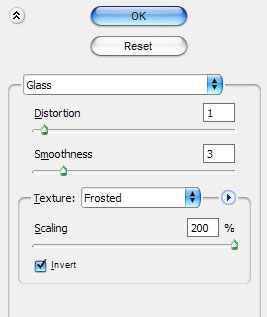
And the result should be next:

Ok, we are done with this tutorial! I like the underwater effect that we already have. Looking pretty nice, isn't it?


0 comments:
Post a Comment